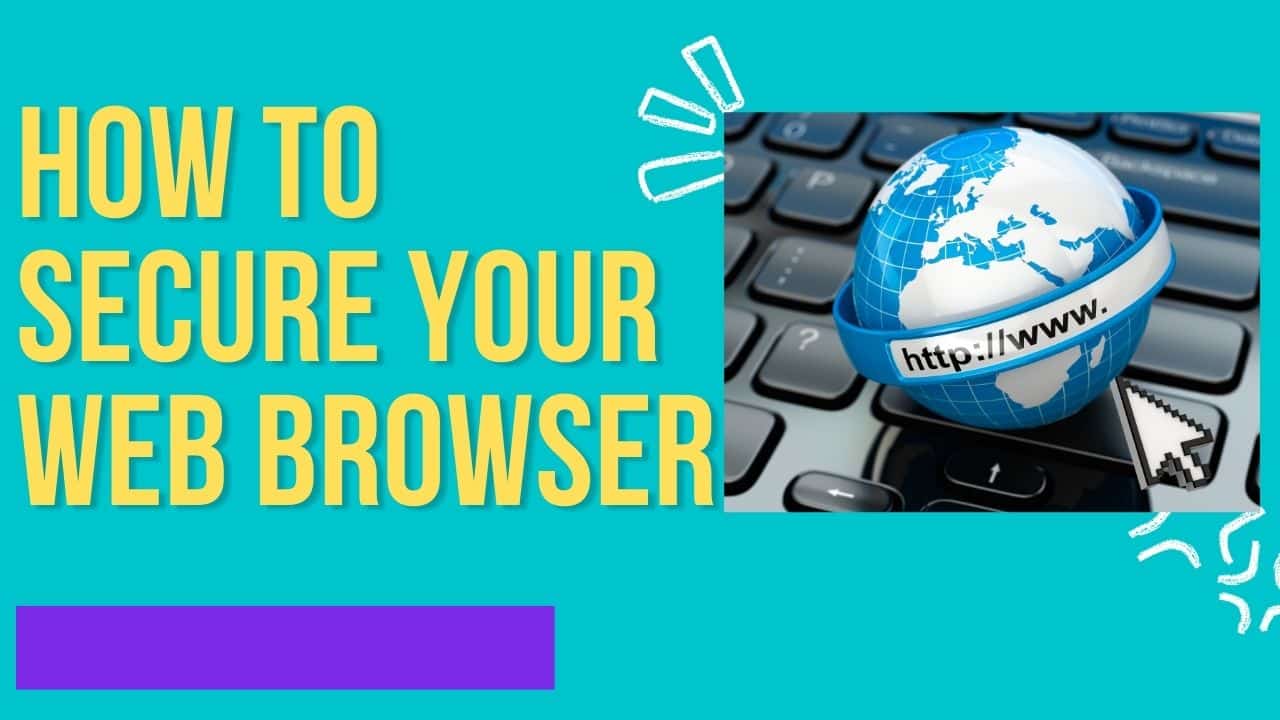In our increasingly connected world, the web browser is often overlooked as a significant vulnerability regarding computer security. Unfortunately, this essential software is the weakest link in the security chain. It's the software product on the front line, and it will inevitably bear the brunt of any internet attacks. The good news is there are steps you can take to protect your browser from attack and keep your system secure.
Securing your web browser is simple. You can ensure that your data and online activities are safe from prying eyes with a few simple steps. There are plenty of options available to help secure your browsing sessions, including some third-party add-ons that can be used to improve security. For this tutorial, we are using Chrome.
Web Browsers
Web Browsers are an essential tool we use to access the Internet. They are our gateway to sites, services, applications and more. However, it can be very easy for hackers to take advantage of vulnerable browsers to gain access to our information and data. That's why we must understand how web browsers work and know how to secure them properly. This article will look at some of the best ways to keep your web browser safe from malicious activity. We'll discuss topics such as setting up a secure connection, using the latest security updates, and taking extra steps like using antivirus software or a virtual private network (VPN). Some internet service provider offers antivirus included in their internet packages. By following these tips, you can protect yourself from threats online while still enjoying all of the benefits of having a reliable web browser. To secure your browser even further check out our article on the free Bitdefender Traffic light Extension.
Default Browser
A secure web browser is essential to protect your online security and privacy. But, before ensuring your Browser is secure, you must choose the correct default browser. With so many different browsers available today, deciding which is best for your needs can be challenging.
When choosing a default browser, several factors should be taken into consideration:
Consider the speed of the Browser and how quickly pages load.
Determine if it offers features such as ad blockers or built-in virus scanners that provide added protection against malicious attacks.
Select a browser with user-friendly navigation options so you won't have difficulty navigating websites or finding information quickly and easily.
How do I Ensure the Security of my Browser
Look no further if you're looking for ways to ensure your web browser security. This article will provide some practical tips on keeping your Browser safe and secure while browsing the Internet.
The first step in ensuring your web browser's security is to ensure you are running the latest version of your preferred Browser. Not only do updated versions offer more features, but they also contain bug fixes and other security enhancements that can help protect against malicious software and viruses. Additionally, enable automatic updates so you don't have to manually check for updates each time a new version is released. You are helping to stay on top of security vulnerabilities when they arise. We have also seen internet explorer 11 retired in 2022, and Microsoft Edge will replace it. If you are still running internet explorer, consider upgrading to Microsoft Edge or other browsers in this article.
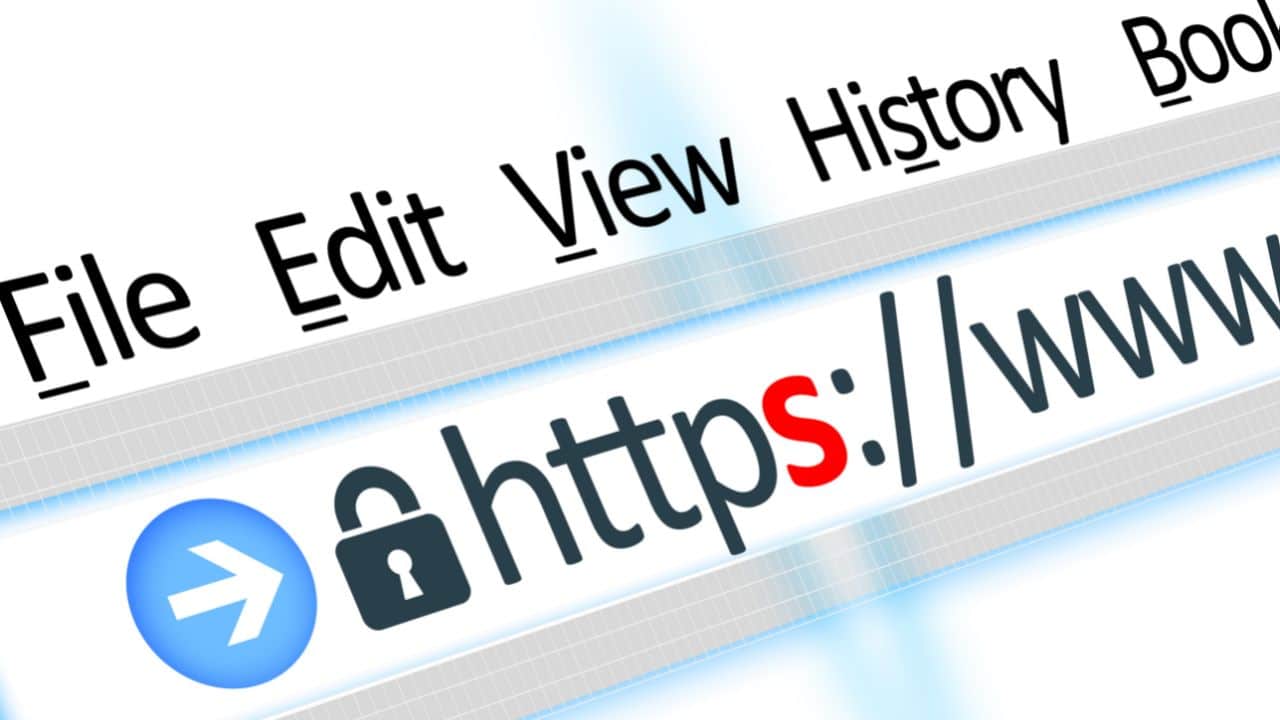
Also, consider installing additional software or add-ons like antivirus programs and private browsing mode extensions that can help protect against malware threats targeting browsers.
Securing your Chrome Browser Tutorial
Step 1
First, start by opening the Chrome Browser and Clicking on the Three Verticle Dots in the top right corner of the Browser Window. The following menu below will appear, and you need to select Setting from the drop-down.
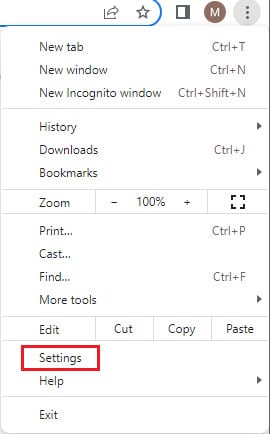
Step 2
It's generally recommended that you sign in to Chrome by using your Google account, as this will improve your overall security of the Browser. Once you have logged in, Click on Sync, which will open your account settings.
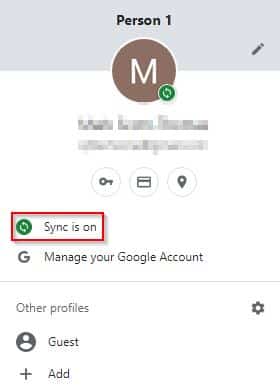
Step 3
Scroll down to the Encryption Options and click the drop-down menu. Select Encrypt all synced data with your own sync passphrase.
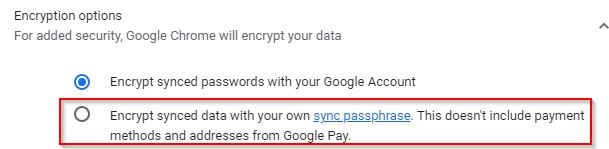
Step 4
Enter a secure passphrase you can remember in the section below, and Click Save when complete. This will enhance the security of all the data synced between your Chrome browser and the Internet.
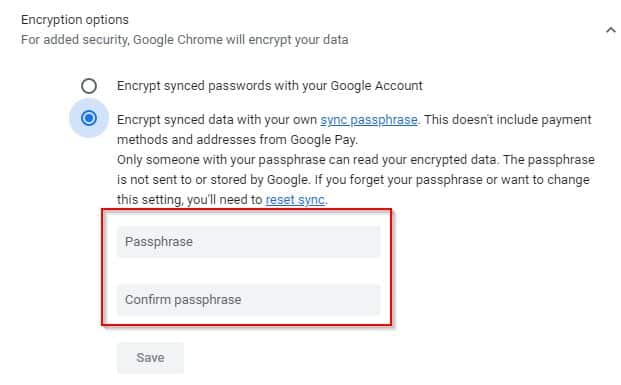
Step 5
Now Click on Privacy and Security from the Settings Menu.
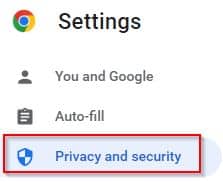
Step 6
Under the Privacy and Security menu, scroll down and select Site

Step 7
Site Settings allows you to modify the settings on Cookies, JavaScript, Flash, Pop-ups, your computer's microphone, and webcams to ensure the utmost security. It was created with an extensive list of options that can't be covered within this limited space. Disable JavaScript and Flash, and consider disabling Sites access to your Camera and Microphone for maximum security.
Now, scroll down to and Click on Java Script and Select Don't allow Sites to use Javascript.
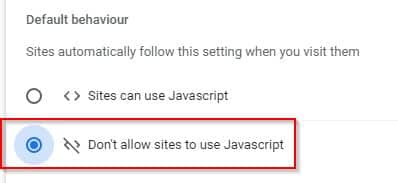
Step 8
Click on the Privacy and security button from the left settings menu, and Click Cookies and other site Data. Next, scroll down and Enable Send a 'Do Not Track' request with your browsing traffic and Click Confirm.
Step 9
Select the Auto-Fill option from the Setting Menu on the left.
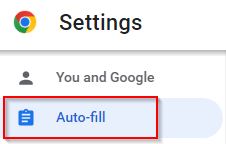
Step 10
It is also recommended to disable the two Passwords and options they offer to enable Autofill and the option to save your Passwords. Whilst this can be a pain having to enter usernames and passwords each time, this will stop any hijack in the Browser and Chrome attacks from gaining your usernames and Password.
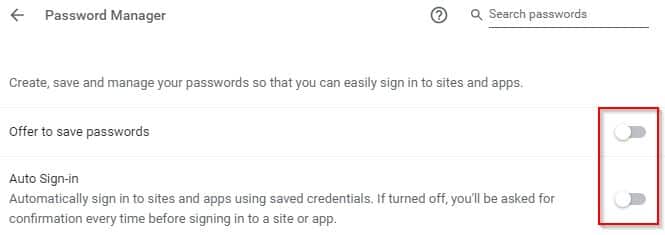
Step 11
Select the Downloads option from the Setting Menu on the left.
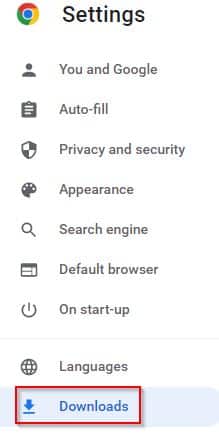
Step 12
It's a good idea to allow the ability to Ask where to save each file before downloading. This can be inconvenient, but it will help stop untrustworthy downloads from causing damage to your System. In addition, it gives you the ability to terminate the download process and allow you to control it.
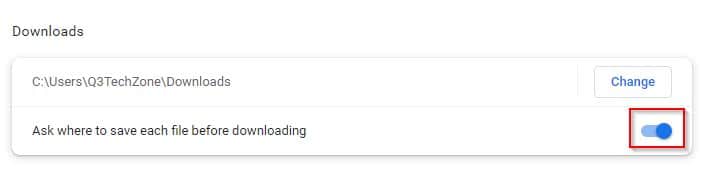
Step 13
Select the Extensions option from the Setting Menu on the left.
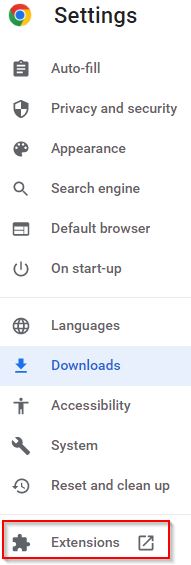
Step 14
Click the three horizontal lines in the top left corner of the Browser, and then Click on the Open Chrome Web Store Button to access the Google Chrome Web Store.
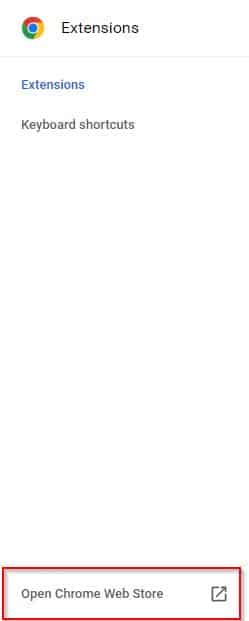
Step 15
Now with the Chrome Web Store open, search for Adblock Plus, and then Click on the Extension below.
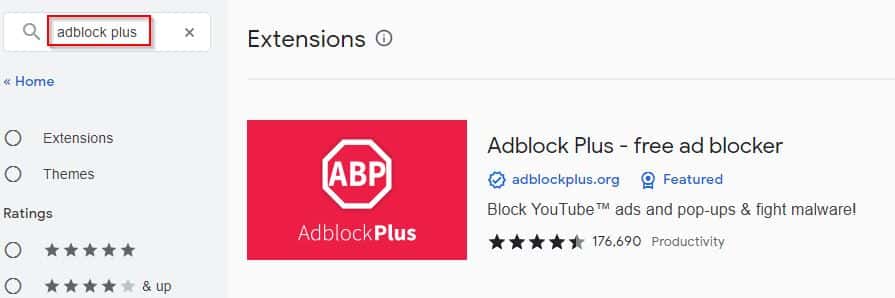
Step 16
Now, Click the Add to Chrome Button highlighted below, and then you have completed all the tasks.

What Makes a Secure Browser
Web browsers are essential for navigating the Internet, but do you know how to ensure you have a secure browser? A secure browser helps keep your data safe from hackers and malware that could put your personal or financial information at risk.
The first step in securing a web browser is enabling two-factor authentication (2FA). This adds an extra layer of security that requires additional login credentials beyond just a username and Password. Additionally, ensuring all computer software is up-to-date can help prevent attackers from exploiting outdated software vulnerabilities. Further, using HTTPS websites will ensure that any sensitive data sent over the network remains encrypted and protected.
What are the Safest and most Secure Browsers?
Regarding online security, having the right web browser is critical. A secure browser can make all the difference in protecting your data and keeping unwanted intruders out of your personal information. So what is the safest and most secure Browser?
The answer depends on a few factors, such as which operating System you're using, what kind of features you want from a browser and even how tech-savvy you are. Many browsers offer excellent protection against malware, phishing attacks and other malicious activities, but some offer more than others, depending on their design. For example, Mozilla Firefox is an open-source web browser that offers strong privacy protections for users who value their online safety. Google Chrome also provides robust security features such as sandboxing to protect users from dangerous websites or downloads.
The Issue with Microsoft Trackers
Microsoft Trackers are an issue that all web users should be aware of. Microsoft Trackers are small software embedded in websites and applications that track users' online activity. Microsoft then uses this data to collect information about user behaviour and demographics and target them with advertisements and other promotional material. While these trackers can provide valuable insights for businesses, they can also represent a severe threat to privacy.
When enabled, Microsoft Trackers can monitor almost every move you make on the Internet. Your browsing history, search queries, and other personal data can be collected without your knowledge or consent. Furthermore, this data can be shared with third-party companies who may use it for their purposes or sell it for profit. If you want to watch our tutorial on Windows 11 Privacy Settings you should Change.
Privacy Focused Browser
Privacy Browsing is essential for those looking to keep their online activity secure. With the rise of cybercrime, hackers, and data breaches, keeping your private information safe is more important than ever. Whether you are browsing the web for personal or business reasons, there are a few steps you can take to ensure that your data stays secure.

Using privacy browsing tools such as private windows or incognito mode helps shield your digital activities from being tracked by third-party advertisers and snoopers. This technology prevents websites from collecting information about you, such as passwords, search history, and other confidential details you may enter while navigating the Internet. Additionally, activating two-factor authentication and encrypting your connection further enhance security when browsing public Wi-Fi networks.
Using a VPN when Browsing
Using a VPN when browsing the web is an essential layer of protection in our increasingly digital world. A Virtual Private Network, or VPN, creates a secure connection between your computer and the Internet. You can browse websites without fear of being tracked, monitored, or having your data intercepted by malicious attackers.

Having a VPN gives you peace of mind that your online activities are safe from prying eyes. It also helps protect against hackers and other cyber-criminals attempting to steal your personal information such as passwords, credit card numbers and banking details. With a VPN enabled, any attempts to hijack or otherwise gain access to your device will be blocked before they can do any damage.
How Do I Check my Browser for Viruses
The Internet can be scary, and it's essential to take precautions when navigating the web. One of the most crucial steps to securing your web browser is to check for viruses. Viruses can steal personal information, slow your computer performance and even redirect you to malicious websites. Fortunately, you can take a few easy steps to check if your browser is infected with any virus or malware.
First, ensure your Browser is regularly updated with the latest version available. You are helping ensure that it has all the necessary security patches to protect against potential threats. Additionally, you should use an antivirus program that scans for malware and viruses regularly on both computers and mobile devices.
Browser Extensions
Browser extensions are a great way to customize and secure your web browser. They can be used as an extra layer of protection when accessing the Internet, providing additional features for privacy and security. These plugins come in all shapes and sizes, from ad blockers to password managers, allowing users to tailor their browsing experience with features that work best for them.
This article discusses how browser extensions can protect yourself online by blocking malicious websites, preventing data tracking through cookies, and safeguarding financial information from phishing scams. We'll also look at some of the leading choices available on popular browsers like Chrome, Firefox and Opera so you can decide which is best for you. Finally, we'll provide tips on how to keep your Browser safe even after installing an extension.
Browser Fingerprinting
Browser fingerprinting is a tracking technology businesses and marketers use to keep tabs on your online activities. It collects data about your web browsers, such as the type of computer you're using, the operating system, language settings and installed plugins. With this information, companies can build a unique profile for each user, which can be used to serve targeted ads or monitor online behaviour.
To protect yourself from Browser fingerprinting and other forms of online tracking, it's essential to secure your web browser by disabling third-party cookies and blocking pop-ups. In addition, you should regularly update your Browser with the latest security patches and use ad-blocking software when browsing the Internet.
DuckDuckGo Privacy Browser
DuckDuckGo Privacy Browser is a powerful and easy-to-use web browser that ensures privacy for its users. It can be used on multiple platforms, including Windows, MacOS, iOS, Android and more. With DuckDuckGo Privacy Browser, you are assured of a secure online experience as it prevents websites from tracking your searches or activities across the web. Additionally, it blocks third-party ads and malicious content to keep you safe while browsing the Internet.
If you're looking to protect your data while surfing the web, then DuckDuckGo Privacy Browser is an ideal choice. It offers enhanced privacy protection through anonymous browsing by hiding your IP address and location when you browse online. Also, it doesn't store any search history or cookies, which means no one can track what websites you have visited or searches you have made. You can download it using the following link.
Brave Browser
Brave Browser is a free and open-source web browser developed by Brave Software Inc. Brave has quickly become one of the top choices for users looking to secure their web browsing with its privacy-centric features. It blocks ads, trackers, and other scripts that can slow down your browsing experience while protecting your data from being seen by third parties. In addition, it's designed to improve page load times, reduce data usage and save battery life on mobile devices.
The Browser also offers an integrated password manager for more robust protection against phishing attacks and provides HTTPS Everywhere to protect you from websites using outdated HTTP protocol. Furthermore, it has an opt-in Tor feature that allows you to access websites anonymously within the private network, ensuring your activity is not monitored or tracked. Also check our article on Brave vs Chrome Review
Ungoogled Chromium Browser
Ungoogled Chromium Browser is an open-source web browser modified to remove all proprietary components and code from the original Google Chrome browser. It's designed to offer users an alternative way to enjoy the web without having their data collected or monitored by Google or other third parties. With Ungoogled Chromium, users can confidently surf the Internet knowing unwanted advertisers won't track their activity, search engines, and other online entities.
Ungoogled Chromium provides enhanced security measures, such as disabling auto-update services, which would typically collect user data directly from your device. Additionally, it blocks telemetry features which often track usage patterns for analytics purposes. As a result, users can rest assured their data won't be shared with any external entities without their consent.
Tor Browser
Nowadays, with the increasing threat of malicious hackers and online surveillance, securing your web browser is more important than ever. Tor Browser is an excellent tool for those looking to strengthen their online privacy while browsing the web.
Tor Browser is based on Firefox but uses advanced security measures that make it difficult for anyone to track what websites you are visiting or even who you are. It not only encrypts data and obscures identity but also allows users to access the Internet without being tracked or monitored by third parties such as governments or corporations. Furthermore, Tor Browser can help users access .onion sites often censored by traditional search engines like Google and Bing.
With its robust security features, Tor Browser offers an easy way for people to protect their anonymity when browsing the web and ensure their data remains private.
Issues with other Popular Browsers
As the Internet evolves, so make security threats. Cybercriminals have developed increasingly sophisticated methods of infiltrating computers, stealing data and personal information, and wreaking havoc on unsuspecting users. To protect yourself from these threats, it's essential to understand the issues with other popular web browsers and how to secure your Browser.
Many popular browsers--including Chrome, Firefox, Safari and Opera--have security-related issues that must be addressed. For example, Chrome has a feature that sends user data back to Google when an error occurs; Firefox contains weaknesses in its sandboxing technology; and Safari has been known to leave traces of user activity behind even after being deleted. Additionally, these browsers are vulnerable to malware attacks if users are not vigilant about downloading or using only trusted sources for content.
Browser add-ons for Security and Privacy
Have you ever wondered how to secure your web browser? With the increasing sophistication of cybercrime, everyone needs to ensure that their web browser is as secure as possible. One way to do this is by using specific browser add-ons that offer security and privacy features. These add-ons are designed with the latest technology to provide enhanced protection against viruses, malware, phishing attacks, and other online threats. They also shield personal data from companies that track user activity and help keep browsing histories private by blocking third-party tracking cookies. Furthermore, they can alert users if they visit a website that has been compromised or blocked due to malicious content. Using these add-ons in combination with other security measures such as strong passwords and two-factor authentication, internet users can rest assured knowing their online activities are safe and secure.
Secure and Private Browsers on Mobile Devices
Mobile devices offer access to a wide range of services and data. However, browsing the web on these devices can be risky if your browser is not secure or private. Without adequate protection, malicious actors can gain access to personal information and potentially cause harm. This article will discuss securing your web browser on mobile devices for safe and private browsing.

The most critical step in securing a mobile device is to update the operating system regularly with the latest patches and security updates. This will ensure known exploits are patched quickly and make it harder for attackers to compromise your device when browsing online. Additionally, use strong passwords with multi-factor authentication whenever possible; this helps protect against unauthorized access even if someone could steal your credentials.
Conclusion
In conclusion, taking the necessary steps to secure your web browser is crucial. Not only will it protect you from prying eyes, but it will also help maintain your online security and privacy. There are various options available to help you achieve this goal. From installing antivirus software and using a VPN or turning on two-factor authentication wherever possible, these simple steps will help you stay safe online. So don't wait - secure your web browser today and start enjoying a safer internet experience!